| TopBasics |
|---|
| Icon |
[icon] |
Embed the icon for a wiki article. The icon will have the article's tooltip and will link to the article.
Example Usage:
[icon="Article Category/Article Name" size=16]
|
| Wiki Link |
[wiki] |
Generates a link to the wiki article, with icon and tooltip. You can use double brackets as a shortcut version, as well. This also allows you to display a data field from an article with data.
Example Usage:
[wiki="Category Name/Article Name"] is the same as [[Category Name/Article Name]]. To display the rarity of the item "Warglaive of Azzinoth", you might do [[Weapons/Warglaive of Azzinoth.rarity]].
|
| Bold |
[b] |
Makes text bold.
Example Usage:
This word is [b]bold[/b].
|
| Italics |
[i] |
Puts text in italics.
Example Usage:
This word is in [i]italics[/i].
|
| Underline |
[u] |
Underlines text.
Example Usage:
This word is [u]underlined[/u].
|
| Strikethrough |
[s] |
Draws a line through text, marking it out.
Example Usage:
This word has [s]strikethrough[/s].
Example Output:
This word has strikethrough.
|
| Heading 1 |
[h1] |
The top level heading for an article.
Example Usage:
[h1]This is the main headline[/h1]
|
| Heading 2 |
[h2] |
A second level heading for an article.
Example Usage:
[h2]This is a second level headline[/h2]
|
| Heading 3 |
[h3] |
A third level heading for an article.
Example Usage:
[h3]This is a third level heading for an article[/h3]
|
| Heading 4 |
[h4] |
A fourth level heading for an article.
Example Usage:
[h4]This is a fourth level heading for an article[/h4]
|
| Heading 5 |
[h5] |
A fifth level heading for an article.
Example Usage:
[h5]This is a fifth level heading for an article[/h5]
|
| Heading 6 |
[h6] |
A sixth level heading for an article.
Example Usage:
[h6]This is a sixth level heading for an article[/h6]
|
| Text Color |
[color] |
Changes the color of a block of text. Accepts HTML color codes.
Example Usage:
This word is [color=green]green[/color]. This word is [color=#A3D1FF]light blue[/color].
Example Output:
This word is green. This word is light blue.
|
| Link |
[url] |
Place a link in the page, or link some text to another page.
Example Usage:
You can just place a link, such as [url]https://www.google.com/[/url], or you can [url=https://www.google.com/]link some text[/url].
|
| Spoiler |
[spoiler] |
Masks text that might contain spoilers for the reader, The text will appear black until the reader mouses over the text to reveal it.
Example Usage:
[spoiler]Snape kills Dumbledore[/spoiler]
Example Output:
 Spoiler: Click to view
Snape kills Dumbledore
|
| TopMedia |
|---|
| Embed |
[embed] |
Use this to embed media from many third party websites. Supports YouTube, twitch.tv streams and vods, and many others. Paste the direct link to the video and the system will generate the embed code for you.
Example Usage:
[embed="https://www.youtube.com/watch?v=IqhlQfXUk7w"]
|
| Tweet |
[tweet] |
Embed a tweet from Twitter into the site.
|
| Image |
[img] |
Display an image on the site.
Example Usage:
[img="http://upload.wikimedia.org/wikipedia/commons/thumb/9/99/Black_cat_being_snowed_on.jpg/220px-Black_cat_being_snowed_on.jpg"]
|
| TopPublishing |
|---|
| Pullquote |
[pullquote] |
Pulls the selected quote from your text and highlights it in a separate box floated to the side.
|
| Define |
[define] |
Allows you to add a definition for a word that will appear on mouse-over.
Example Usage:
Be careful you don't go [define="Out Of Mana"]OOM[/define].
Example Output:
Be careful you don't go [define="Out Of Mana"]OOM[/define].
|
| Cite |
[cite] |
Provide citation for a block of text.
Example Usage:
World of Warcraft sold over 14 million units.[cite="http://www.statisticbrain.com/blizzard-entertainment-statistics/"]
|
| Quote |
[quote] |
Use this tag to quote another person, while indicating who you are quoting.
Example Usage:
[quote="Deckard Cain"]Stay a while, and listen![/quote]
|
| Jump |
[jump] |
Only works in certain specific sections. The text above the [jump] tag will be displayed in listings. Clicking "read more" will take you to the article and scroll down to where the [jump] tag was placed, to continue reading.
|
| Table of Contents |
[toc] |
Used in wiki articles to display a table of contents box, with links to sub-headings on the page.
Example Usage:
[toc float=right]
|
| TopLayout |
|---|
| Space |
[space] |
Allows you to insert a fine-tuned gap anywhere needed. Useful for adding some padding between columns or images.
Example Usage:
Here is a [space=100] 100 pixel gap.
|
| Border |
[border] |
Place a box around content, with options for border style.
Example Usage:
[border float="right" thickness=2 color=green]This is a box with a 2 pixel thick green border.[/border]
|
| Divider |
[divider] |
Inserts a horizontal line, to give a visual split in your content, with options for line style or image.
Example Usage:
[divider height=5 width=100 texture="/images/green-stripes.png"]
|
| Float |
[float] |
Have a block of bbcode float to the right or left of other content. The text will then wrap around the floated content nicely. Couple this with other tags like [columns], [table] or [border] for nice effect. See [clear].
Example Usage:
[float=right]This text will float to the right, and other content will wrap around it on the left.[/float]
|
| Clear |
[clear] |
If you are doing complex floating of items, you can use the [clear] tag after you're done to "reset" the floating and return behavior to normal. This will drop the following text below any floated items.
Example Usage:
[float=right]This is floated to the right[/float][clear]This text is not floated, and will appear below the previous text.
|
| Center |
[center] |
Centers content on the page. Useful for things like images or headlines.
Example Usage:
[center]This text will be centered.[/center]
|
| Table |
[table] |
Build a table with rows and columns. Useful for organizing a lot of data nicely, sometimes useful for layouts as well.
Example Usage:
[table][tr][th]Name[/th][th]Franchise[/th][/tr][tr][td]Kerrigan[/td][td]Starcraft[/td][/tr][/table]
|
| Table Heading |
[th] |
Use this in place of [td] for titles inside a table. See [table].
|
| Table Row |
[tr] |
Use this to start a new row in a table. See [table].
|
| Table Cell |
[td] |
Use this to start a new column in a table. See [table].
|
| Columns |
[columns] |
Allows you to set up a series of columns, useful for formatting when a table is overkill.
Example Usage:
[columns][nextcol]Column 1[nextcol]Column 2[/columns]
|
| Next Column |
[nextcol] |
Must be used inside a [columns] block. Starts a new colum. See [columns].
|
| List |
[list] |
Create a numbered or bulleted list.
Example Usage:
[list][*]Item 1[*]Item 2[/list]
|
| Numbered List |
[ol] |
Create a numbered list.
Example Usage:
[ol][*]Item 1[*]Item 2[/ol]
|
| Bulleted List |
[ul] |
Create a bulleted list.
Example Usage:
[ul][*]Item 1[*]Item 2[/ul]
|
| List Item |
[*] |
Only used within the [list], [ol] and [ul] blocks. Each item in a list should start with [*]. See [list], [ol] and [ul].
|
| TopNavigation |
|---|
| Anchor |
[anchor] |
Combined with the [goto] tag, this allows you to create a custom table of contents. Set an "anchor" where the tag is in the text. You can then link to this anchor with the [goto] tag.
Example Usage:
[goto="Conclusion"]Click here to jump to the conclusion[/goto] ..... [anchor="Conclusion"]
|
| Go To |
[goto] |
Jump to a named anchor. See [anchor].
Example Usage:
[goto="Anchor Name"]Click here to jump to the anchor named "Anchor Name"[/goto].
|
| TopAdvanced |
|---|
| Template |
[template] |
Use this to call on pre-defined templates. See the templates section for a list of available templates. Can also be used to call on a template that was created higher up within the same article.
Example Usage:
[template="Hero Stats" hero="Heroes/Diablo" float="right"]
|
| Create Template |
[newtemplate] |
Allows you to create a temporary template that will be available to the rest of the current document. The template will not be available outside of the current document.
Example Usage:
[newtemplate]This is a template. It can have {$variables} just like site templates. You can use it repeatedly in your document to make maintenance easier.[/newtemplate]
|
| If Conditional |
[if] |
An "if" statement allows you to hide a block of text when a certain condition is not met.
|
| Elseif Conditional |
[elseif] |
Must be used inside of an "if" block or after another "elseif" statement. If all preceding "if" or "elseif" statements fail, then this one will be attempted. If it fails, then the text it contains will be hidden, just as with the "if" statement. If it succeeds, then any further "elseif" or "else" statements following it, will be skipped, jumping to the [/if].
|
| Else Conditional |
[else] |
Must be used inside of an "if" block or after an "elseif" statement. This is an optional last conditional before the [/if]. If all the previous "if" and "elseif" statements fail, and an "else" block is provided, then it will be displayed.
|
| Switch Conditional |
[switch] |
A switch is like a chain of multiple simple if/elseif statements.
Example Usage:
[switch="{$role}"][case="Assassin"]This is an assassin.[case="Tank"]This character is best suited for tanking.[/switch]
|
| Switch Case Conditional |
[case] |
See [switch]
|
| Loop |
[loop] |
Repeat a block of bbcode several times. An optional "name" parameter can be provided, that will let you print out the current iteration.
Example Usage:
[loop=5 name="MyLoop"]This is iteration #{$MyLoop}. [/loop]
Example Output:
[loop=5 name="MyLoop"]This is iteration #{$MyLoop}. [/loop]
|
| Code |
[code] |
Display nicely formatted code.
Example Usage:
[code=bbcode]This is some [b]example bbcode[/b] that will be displayed as-is.[/code]
Example Output:
Code:
This is some [b]example bbcode[/b] that will be displayed as-is.
|
| Randomize |
[randomize] |
Create a list of items and have one displayed at random each time the page is loaded. This is mainly useful for signatures, it allows you to have multiple signatures on rotation.
Example Usage:
[randomize][ri]Sig#1[ri=2]Sig#2[/randomize]
|
| Random Item |
[ri] |
Each section within a [randomize] block must start with [ri]. An optional number can be provided to increase the liklihood of an item appearing more often than the others. See [randomize].
|











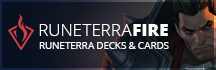



 Spoiler: Click to view
Spoiler: Click to view